Using DEVONthink To Go with OmniFocus
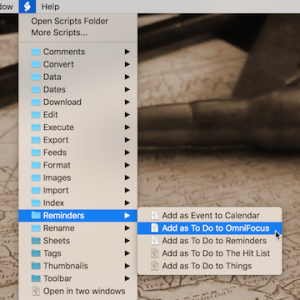
Productivity applications like DEVONthink are seldomly used alone. Most people use a collection of at least a few core applications together for their daily work. One software that is often mentioned by you, our customers, is OmniFocus.
By using universal item links you can easily link to documents and groups stored in DEVONthink from your tasks in OmniFocus. Sync both tasks and databases between your Mac(s) and iOS device(s) and these links will work on all of them.
Create a new task
- Navigate to the item in DEVONthink To Go
- Tap the Share button in the toolbar
- Choose OmniFocus from the middle row or Add to OmniFocus from the lower row of icons
- Change the task details to your needs
- Tap Save
The created task will have an x-devonthink-item:// link in its Note field. When you later work your task and want to see your item, switch to the Note field of the task and tap the link. DEVONthink To Go will be brought to the foreground and show the item.
OmniFocus brings up the app’s share extension inside of DEVONthink To Go, Add to OmniFocus is added by DEVONthink To Go, switches to OmniFocus, and directly adds the task there.
Note: If OmniFocus is not available in the middle row of icons scroll all to the right and tap More. Look for OmniFocus and activate it. Rearrange the activities to best fit your personal preferences, then tap Done.
Add an item to an existing task
- Navigate to the group containing the item in DEVONthink To Go
- Long-tap the item
- In the contextual menu that appears choose Copy Item Link
- Switch to OmniFocus and navigate to the task
- Switch it the task’s Note field
- Paste the item link
