How to Use Your Voice for Notes
With the development of Siri (and now Cortana, Alexa, and who knows who else is on the horizon) as well as systems integrated into our cars, talking to our devices has become more commonplace. Here are a few ways to add content to your DEVONthink or DEVONthink To Go databases with your voice.
Dictation
Instead of typing your note, you can use the build-in dictation feature of macOS and iOS to dictate the contents of your note.
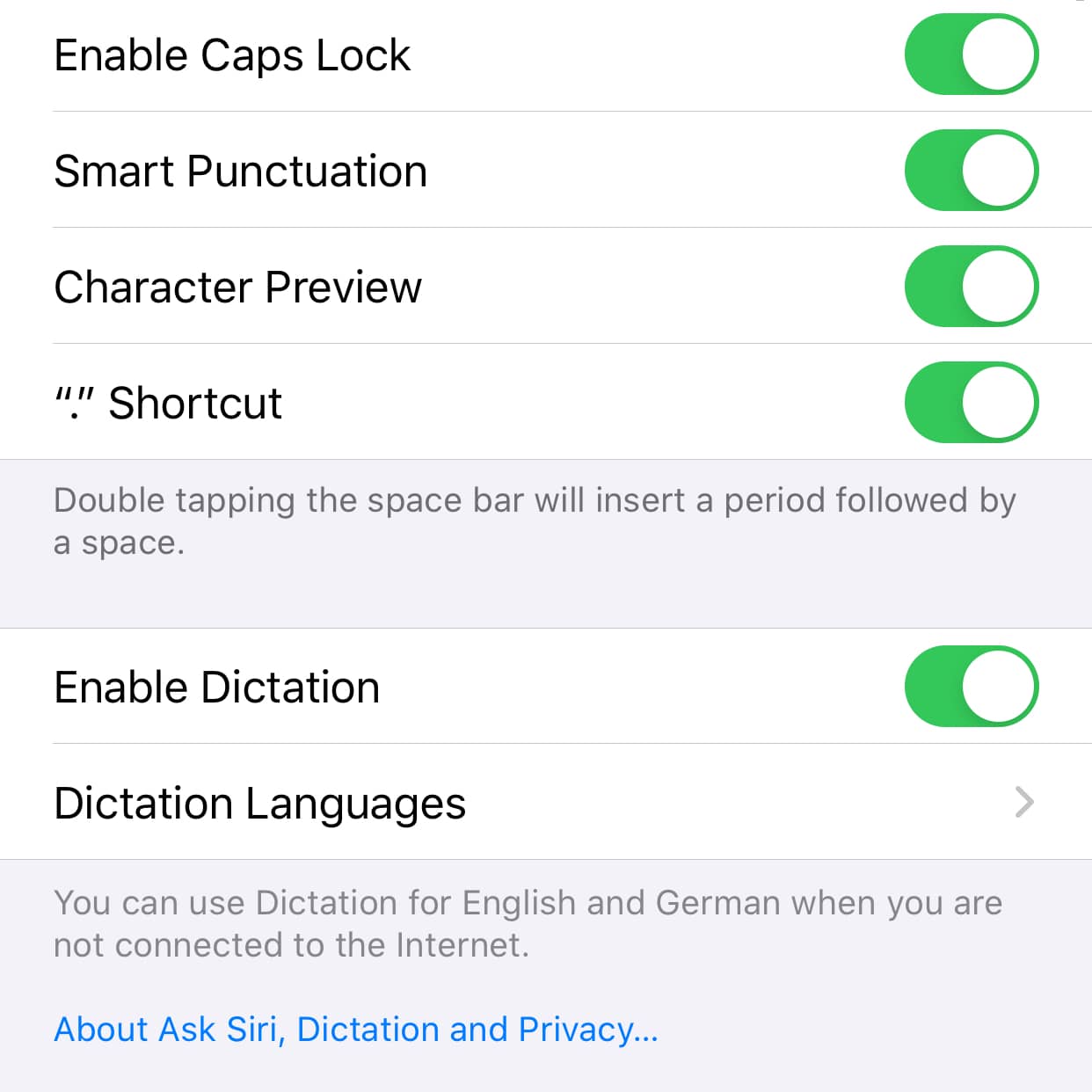
- On macOS, you use the options set in System Preferences > Keyboard > Dictation to start, stop, or engage with dictation. For example, you can set it to start dictation after pressing the Command key twice quickly.
- On iOS, press the microphone button next to the software keyboard or on your hardware keyboard. If you don’t see the microphone button, you may need to enable dictation in iOS Settings > General > Keyboard.
For information on dictation and privacy, see Apple’s support note.
Audio Notes in DEVONthink To Go
In DEVONthink To Go, you can record an audio note by selecting Audio in the New Document Assistant (accessed via the plus-in-a-square button in the bottom toolbar).
Audio PDF Annotations in DEVONthink To Go
If you have purchased the in-app Pro Pack in DEVONthink To Go, you can add an audio note as a PDF annotation. Select Edit when viewing a PDF, then long press the image icon in the tools to show the annotation type menu. Click the audio icon to add the annotation to the page and start and stop the recording with the buttons at the bottom of the page. When you select the annotation later, you’ll have the option to playback the audio.
Note: This article deals with an older app generation. Interface elements, menu paths, and procedures could differ.
