How to Create New Groups in DEVONthink
August 26, 2025 — Jim Neumann
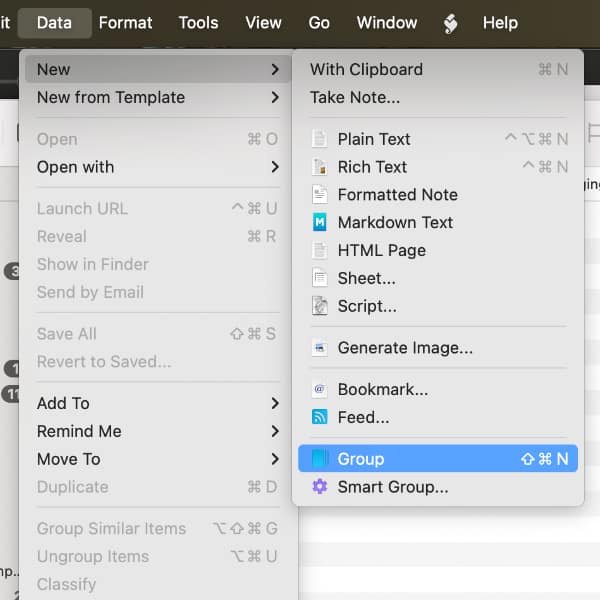
Groups are a core element in DEVONthink databases, functionally similar to Finder folders. They are an excellent way to organize your documents and information, and in DEVONthink, there are many different ways to create them within your workflows.
Whether you’re starting with an empty database or already imported items, here are some of the ways to create groups.
- Select Data > New > Group or press ⇧⌘N to create a new empty group in the current location.
- If you have items selected in the item list, use Data > Group Items to create a new group containing them. The group will have a common name if they’re named similarly.
- If Settings > Files > Import > Destination is set to Select group, you can create new groups when importing objects, e.g., by scripts or drag-and-drop to the Dock icon. In the appearing palette, select a location and press New Group to create a group for the objects you’re importing.
- Create groups within your automation workflows via the
create location atAppleScript command or the File smart action, e.g., in smart rules. Nested groups can be made with a forward slash delimited string. For example,/Taxes/2025/01creates a Taxes group in the root of the database with subgroups of 2025 and 01 inside that.
In the higher editions:
- Select documents, hold the Shift key, and choose Data > Group Similar Items. DEVONthink's internal AI will examine them and group related documents into separate groups when possible.
- With external AI set up with a capable model, you could prompt it to group selected documents, e.g., “Examine the selected document and file it based on the name of the company it came from”.
Lastly, you can remove a group with Data > Ungroup Items, preserving its contents in the current location.
