Editions
Pro Office Becomes Pro
With DEVONthink 3.0 we have cleaned up the editions lineup. We retired DEVONnote and DEVONthink Personal, and rearranged the feature sets of the new editions in a way that we feel makes more sense to more of you.
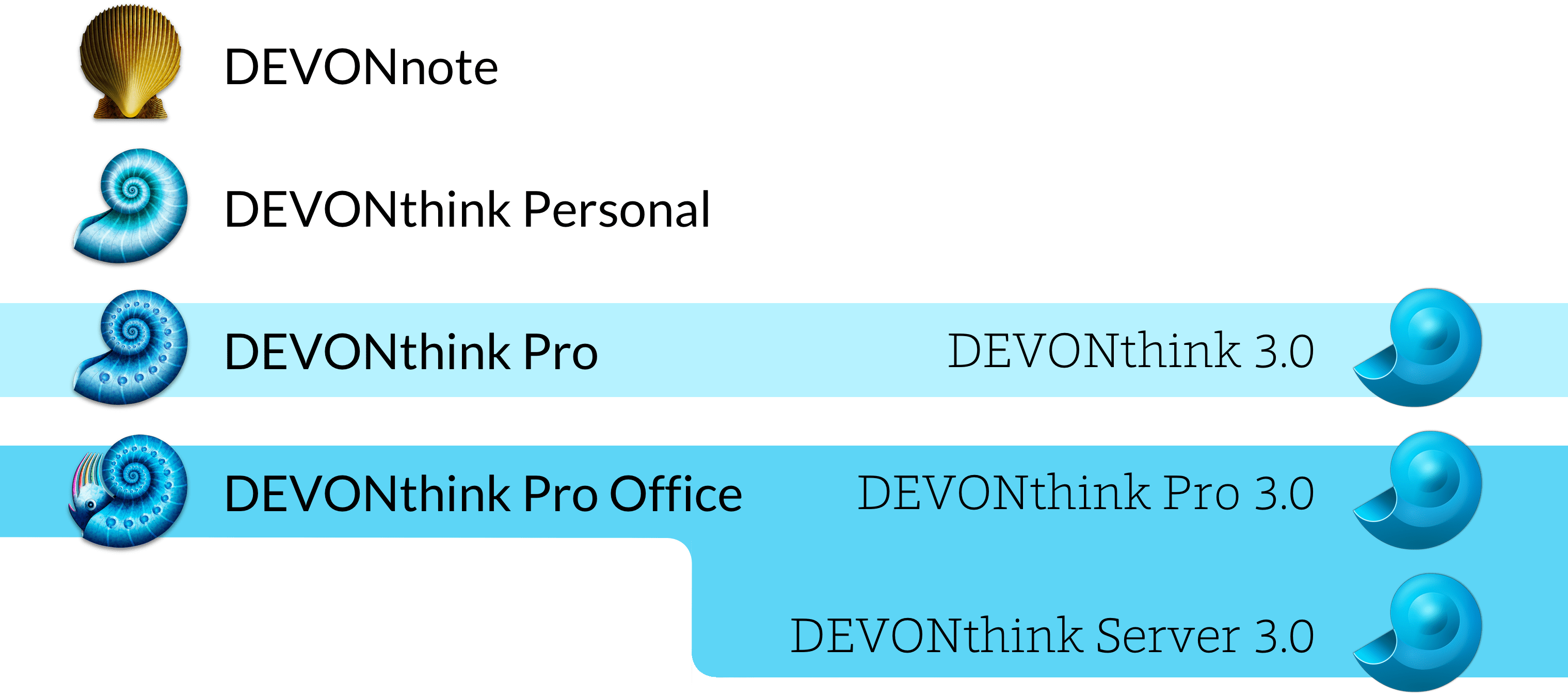
You can find a comparison of what’s in Pro and Server now on the Editions page.
Licensing
One Computer, One Seat
With DEVONthink 3 we’ve updated our licensing model, introducing the concept of seats. It honors that many of you use more than just one Mac but also that our software is used by teams.
- Every license for DEVONthink 3 comes with two seats included, each one valid for using on one Mac. Two for the common setup of an office Mac and a mobile computer.
- If you need more seats you can add them to an existing license. For example when you’re working in a team of six people you’ll need one license and four additional seats.
- Seats always extend an existing license.
When you enter a DEVONthink 3 license code the app registers itself with our backend. You can check which computers are using your license in your customer account. Here you can also remove computers from a license to free up their seats.
Installing
Switch to DEVONthink 3
We’ve made switching from an existing installation of version 2 to DEVONthink 3 as easy as downloading and installing the new version.
DEVONthink 3 uses the same database format as previous versions so you can open them in the new generation without losing the ability to switch back should you want or need to do so (you might lose changes to elements using version 3 features, though).
A few details are noteworthy:
- When you upgrade from DEVONthink Personal your database is copied to
~/Databases. - Your favorites and global smart groups will also show up in DEVONthink 3.
- The list in the File > Open Recent menu is empty at first. Open your existing databases by opening them through File > Open or by locating them in the Finder and dragging them onto DEVONthink 3’s icon in the dock. This tells the Finder which version of the software to use.
- You can locate your database by searching for
.dtBase2in the Finder. - If you used the old Clip to DEVONthink Safari extension you may want to disable or remove it first in Safari > Preferences > Extensions. Then enable the new extension.
Upgrade Paths
Trade-in Your License
Of course we have prepared upgrade paths for all three editions of DEVONthink and for DEVONnote. Depending on the edition you own, we will deduct a part of the original purchase price from the purchase price of the new version.
The upgrade price depends on multiple factors including the upgraded license and whether you have student or educator status. To check your individual upgrade price please use one of these two ways:
- Log into your customer account (a.k.a. old customer record now with log-in facility). Set a password if you don’t have one or contact us if you no longer have access to the email address from back then or want us to merge multiple accounts you may have. In your account, select the license for which you want to see the available upgrades and their prices.
- Alternatively, use the menu command DEVONthink > License from within version 2.11.3 (see Purchasing below for details). You’ll be presented with a page that lists all available upgrade options for your license.
If you purchased version 2 on or after February 1st, 2019, you’ll receive version 3 free of cost or discounted, depending on the purchased edition. You can check your eligibility in your customer account.
Please note that you are trading in your existing license for the discount, just like you’d be trading in an old car to receive a discount for the new one. You cannot continue to use the old license, upgrade it again, or sell it.
Purchasing
Buy the Upgrade
You can buy an upgrade from the older version in two ways, from inside the application or from your customer account.
From Inside the Application
If you have DEVONnote or DEVONthink 2 installed on your Mac and registered, you can upgrade directly from the application. This is also what you’ll need to do when you purchased your license in a third-party promotion (so we don’t have your data in our system):
- Check that you have DEVONthink 2.11.3 installed. If necessary, download the update from our Legacy Downloads page, unpack the archive, and install it over the previous version.
- Open version 2.11.3.
- Make sure you’ve entered your license code by using the menu command DEVONthink > License. If necessary enter your license details.
- Choose DEVONthink > Purchase.
From Your Customer Account
Alternatively, or when you have already deinstalled version 2 for whatever reason, you can upgrade from your customer account by logging in, clicking the license you want to upgrade, and choosing your upgrade.