Understanding DEVONthink's Trash
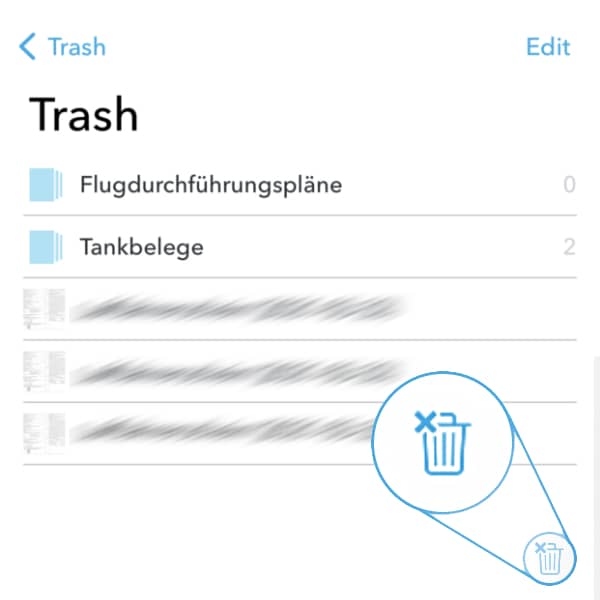
Building a database is similar to setting up an office or furnishing a room. “A place for everything and everything in its place”, as the old saying goes. One important, though not glamorous, item is the trash: a place to put unwanted items. DEVONthink and DEVONthink To Go databases also have per-database trashes for the same purpose. Here’s how to access and use them.
Each database has its own trash (a special group) containing only files from its respective database. The trashes in DEVONthink are located in the Globals section of the Navigate sidebar on the left side of a main window. In DEVONthink To Go, the trashes are found on the databases screen.
If you select a database’s trash, you will see the trashed items. In DEVONthink, you will see the name of trashed items with a strikethrough if they’re the only copy of the item. Items with replicants in the database still will not show the strikethrough on the name.
A database’s trash is just another location in this database. This means problematic files, e.g., missing or zero-byte files will still be detected as problems when verifying the database. Also, if you have put indexed files in the database’s trash it may cause issues when updating an indexed location. So just like the trash bins in a kitchen, an office, and other places, the trashes in DEVONthink and DEVONthink To Go should be routinely emptied.
In DEVONthink
- To empty all databases’ trashes at once, select DEVONthink 3 > Empty Trash or Control-click the Trash in the Navigate sidebar and choose Empty Trash.
- To empty the trash of a specific database, open the Trash section in the sidebar, Control-click the trash of the desired database and choose Empty Trash.
In DEVONthink To Go
- To empty all databases’ trashes, long-press the Trash on the databases screen and choose Empty All Trashes.
- To empty the trash of a specific database, tap the Trash section in the databases screen, tap the trash of the desired database, then tap the trash bin icon at the bottom right of the pane.
One last note: If you delete tag groups from a database, you can see items in the trash. As discussed in the Getting Started > Tagging section of the Help and documentation, these are replicants from the tag(s), not the items themselves. So emptying the trash poses no danger to your documents.
