How to Make Global Edits in Rich Text
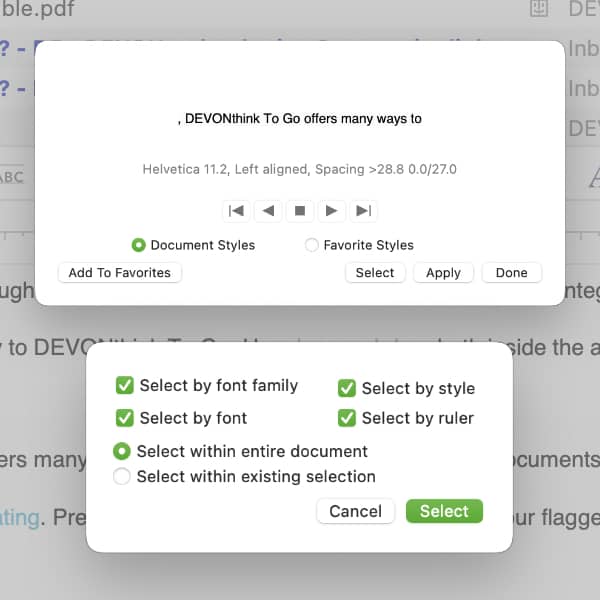
Many people use Markdown documents, citing the ability to make global edits to the formatting. But even people who prefer to use rich text can change several passages with the same formatting at once, such as headings. Here is how to do that in DEVONthink.
Open a rich text document and select some text you want to globally change, for example some bold text. Choose Format > Style > Styles… or press ⌃⌘T to open the Styles dialog. Enable the Document Styles radio button. You will see selected text as the sample. Press Select and choose the parameters to use in the selection. Choose Select within entire document then press Select again. You will see all the text with the same formatting is now selected in the document, e.g., all bold words. Now change the formatting via the Format Bar (⇧⌘F) or the Editing Bar (⇧⌘E) above the view/edit pane and you will change all the selected text at once.
It’s better to be precise in your selection, i.e., not having text with different formatting in the selection. However, the play controls let you move through different formatting in the document. You can even open the Styles pane and review the different styles and make a selection instead of selecting text beforehand.
If you would rather use Markdown, have a look at our blogposts about why to use Markdown and how to style it.
