How to Assign Shortcuts to Scripts
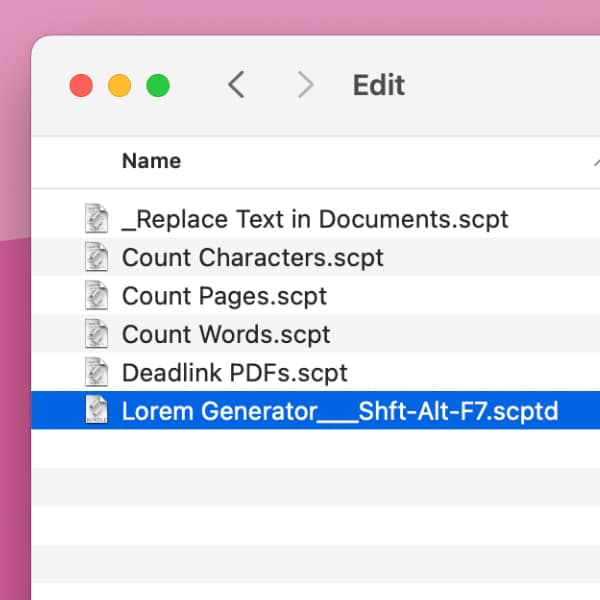
Perhaps there is a script in DEVONthink that you use frequently and would like to have quickly accessible. You could use third-party software to assign a keyboard shortcut. However, DEVONthink already has a way to set a shortcut for these files.
In DEVONthink, select Open Scripts Folder in the Scripts menu. Go into the Menu folder and locate the script you want to run. Rename the file by appending three underscores (_) at the end of the name followed by abbreviated modifier keys, separated with dashes (-): Ctrl, Opt or Alt, Cmd, or Shft. As an example, you could end up with a filename of Lorem Generator___Shft-Alt-F7 (as shown in the screenshot), which defines the shortcut ⇧⌥F7.
After you change the filename, open the Scripts menu in DEVONthink and verify the shortcut is detected properly. Now select a document and press your new shortcut to run the script.
This also works with our templates! Open the Data > New from Template menu and choose Open Templates Folder. Locate the desired template and append the modifier keys as described above. Verify the shortcut is detected and test it out.
For other menu commands, you can set you own hotkeys directly in macOS’ settings or with a bit of freeware. Check out this previous post about it.
