How to Simplify the DEVONthink UI
March 16, 2021 — Jim Neumann
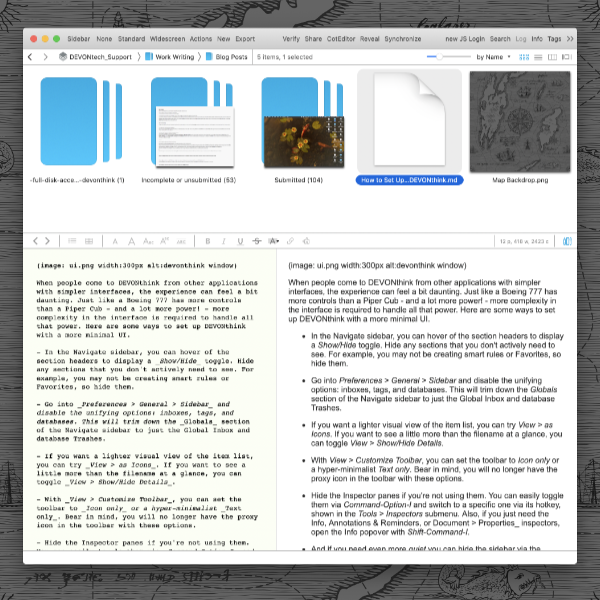
When people come to DEVONthink from other applications with simpler interfaces, the experience can feel a bit daunting. Just like a Boeing 777 has more controls than a Piper Cub — and a lot more power — more complexity in the interface is required to handle all that power. Here are some ways to set up DEVONthink with a more minimal UI.
- In the Navigate sidebar, you can hover of the section headers to display a Show/Hide toggle. Hide any sections that you don’t actively need to see. For example, you may not be creating smart rules or Favorites, so hide them.
- Go into Preferences > General > Sidebar and disable the unifying options: inboxes, tags, and databases. This will trim down the Globals section of the Navigate sidebar to just the Global Inbox and database trashes. You can now navigate one database’s contents in the active database section, e.g., if you’re in your Personal database, open the Personal section in the sidebar. You can also open multiple windows, each with their own database active in the sidebar.
- If you want a lighter visual view of the item list, you can try View > as Icons. If you want to see a little more than the filename at a glance, you can toggle View > Show/Hide Details.
- With View > Customize Toolbar, you can set the toolbar to Icon only or a hyper-minimalist Text only. Bear in mind, you will no longer have the proxy icon in the toolbar with these options.
- Hide the Inspector panes if you’re not using them. You can easily toggle them via Option-Command-I and switch to a specific one via its hotkey, shown in the Tools > Inspectors submenu. Also, if you just need the Info, Annotations & Reminders, or Document > Properties inspectors, open the Info popover with Shift-Command-I.
- And if you need even more quiet you can hide the sidebar via the toolbar button or the hotkeys for each sidebar, found in the View > Sidebar section.
With the simpler interface, you may wonder how you can access other databases or the Favorites quickly.
- Favorites can be quickly unhidden or you can access them via the Go > Favorites menu. You can also access the Favorites in the Navigation view of the Sorter.
- Switching databases can be done by expanding the Open Databases section or you can open the Go > to Group popover by pressing Control-Command-G and typing in a few letters of the group or database name you want to go to. Databases and their groups are also accessible in the Navigation view of the Sorter.
As shown in the thumbnail for this post, a very minimal interface is indeed possible… and still productive.
Note: This article deals with an older app generation. Interface elements, menu paths, and procedures could differ.
