How to Get Data into the Global Inbox
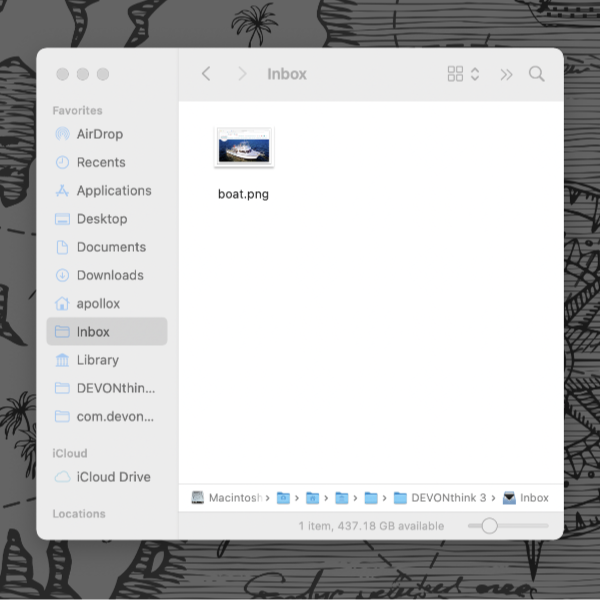
The Global Inbox is a core component of DEVONthink. Ever-present and useful for storing transient data or things you may not have a database for yet, it’s also accessible from almost everywhere on your Mac. Here are some ways to get data into the Global Inbox.
The first stop is Preferences. In DEVONthink’s Preferences > Import, set the Destination to Global Inbox. This will ensure things like web clippings and drops onto DEVONthink’s Dock icon will go to the Global Inbox.
Next, you can use the Favorites. Control-click the Global Inbox in the Navigate sidebar and choose Add to Favorites. You can now drag to the created favorite in DEVONthink or in the Navigation view of the Sorter.
Thirdly, if you have installed the Global Inbox in Save Dialogs in the DEVONthink 3 > Install Add-Ons panel, you can drag and drop to the Inbox alias in the Finder’s sidebar.
Fourth, we go a little deeper into the file system. In the Finder, select the Go menu while holding the Option key, then choose Library. Go into the ~/Library/Application Support/DEVONthink 3/ folder. Select the Inbox folder (NOT the file Inbox.dtBase2). Drag the folder to your Dock to create an easy place to drop items in your Dock. You can also Command-drag the folder to a Finder window’s toolbar.1) 2)
Lastly, for any automators in the crowd, some commands will import into the Global Inbox or the current database. If you want to ensure the imports go to the Global Inbox, use to incoming group without specifying a database or outside a tell block for a database. As a simple example…
tell application id "DNtp"
import "~/Desktop/plans.md" to incoming group
end tellOn a side note: Remember the Global Inbox is generally seen as a temporary location, one that routinely has items deleted or moved to other databases. Check out this older but still relevant post on the subject: Don’t Use DEVONthink as a Junk Drawer
1) Don’t drag the Inbox folder out of its location to, e.g., the desktop. If you’d like to put it on the desktop, create an alias of it and place that wherever you like.
2) The third and fourth options don’t require DEVONthink to be running to use them. The items you add to the Global Inbox’s alias will remain there until you launch DEVONthink again. When it launches, it will import any awaiting files.
Note: This article deals with an older app generation. Interface elements, menu paths, and procedures could differ.
