How to Create Documents from the Clipboard
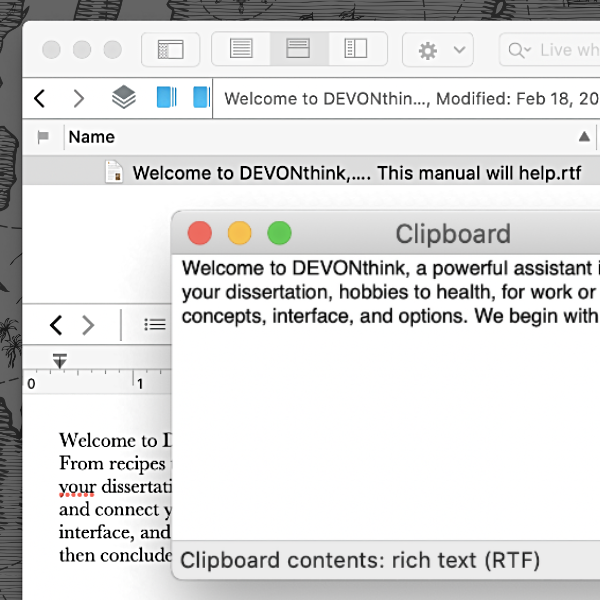
When rapidly capturing data from a source for use in another application, copy and paste is a commonly used method. In DEVONthink there is a built-in shortcut to create new documents from clipboard content but you need to understand what you’ll get from the content you copied.
You obviously start by copying some content. In DEVONthink, select Data > New > With Clipboard or press ⌘N. A new document will be created in the current location in the database. However the type of the created document depends on the type of content on the clipboard. And the format of that content can vary between applications, especially between browsers.
- Plain Text content yields a plain text document. This applies to the source of HTML or Markdown files as well.
- Rich Text content yields a rich text document. This includes content copied from PDFs and in some browsers, e.g., Safari.
- HTML content gives you an HTML document, for example if copying from a web page in some browsers, e.g., Firefox.
- URL content creates a bookmark as long as the content is fully formed with a valid protocol, e.g.,
https://mysite.com. It will not work without thehttps://at it then doesn’t recognize that it’s a URL. - Image content produces a TIFF image document.
For the text formats, the name of the document will come from the clipboard text. To avoid overly long names, we suggest you trim them down a bit or give them a more meaningful name. Bookmarks will take the title of the site as their name. Images may use the URL as the name if copied from web content. For data from other applications, DEVONthink chooses a generic name based on the source application or file type.
While generating the above formats may be obvious, if you are wondering what the type of the current clipboard content is, do this: after you’ve copied the content, go to the Finder and choose Edit > Show Clipboard. At the bottom of the panel you should see a message Clipboard contents: and the type. This can be useful when clipping from new sources.
