How to Focus on Writing
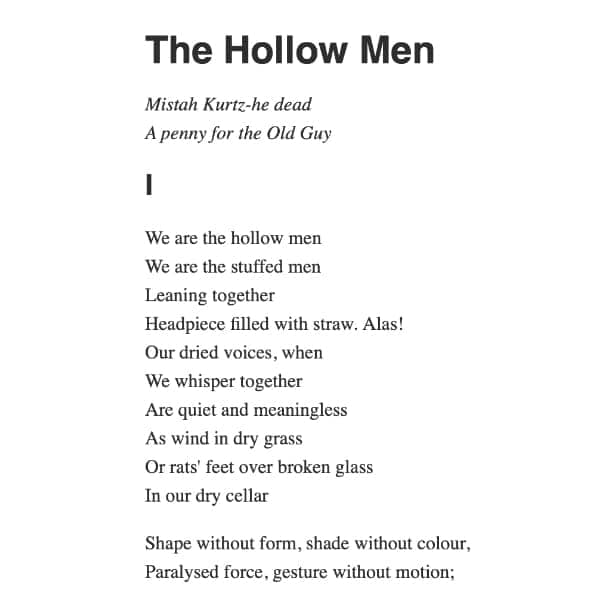
When you sit down to write, it’s all too common to become distracted. While we can’t disable notification center and sounds from other applications, DEVONthink can provide a more minimalistic view in which to write.
Select the document you’re working on, then choose View > Full Screen > Document. Your screen now only shows the content of that document, with no extraneous interface elements visible. Distinct from the macOS full screen view, this doesn’t open in its own space. Instead it opens as a temporary window to just focus on editing text. Switching to another window or merely pressing the Escape key immediately dismisses the window.
You can also specify the font, color, or width in Preferences > Editing. However, the Width setting applies to plain and rich text views.
- Plain text, including Markdown, uses the chosen full screen font, colors, and width.
- Markdown’s source also honors the Preferences > Files > Markdown > Display setting, including showing side-by-side. In the side-by-side view, drag the separator to change the pane widths. Cycle through the views via ⌃⌘P (preview), ⌃⌘X (source), and ⌃⌘Y (side-by-side).
- For rich text, the full screen font, background color, and width are used. You can toggle the ruler via ⇧⌘R if you need to adjust margins or tab stops.
- Formatted notes display with their own styling.
Now, put on some nice background music or ambient sounds, sit back, and write.
